Assistive Tech: Hardware 🕹
Sometimes our bodies don’t work in the way that an out of the box laptop, desktop, tablet or phone is designed to be used. This is where assistive hardware comes into play.
Assistive hardware adapts to the needs of its users with the intention of improving the accessibility of a given piece of technology. The hardware can either interact with the underlying device electronically, provide a better means to physically interact with the device or both.
Let’s jump in.
1. Head Tracking/ Gaze Tracking
Chances are if you’re reading this blog you’ve probably played with a Wii. Assistive tracking technology works in a similar way, only instead of a remote sending motion data to an infrared sensor, a camera tracks a point (or points) on a user which is translated into a position coordinate on a screen.
Head tracking requires a user to wear a reflective dot on their forehead or glasses and for a tracking camera to be mounted on their device facing towards them. Then, through a combination of their own software and existing mouse drivers the tracker enables the user to control the mouse by moving their head. Head tracking technology is great for people with restricted motion and doesn’t require the user to wear any bulky or uncomfortable devices. It is, however, pretty expensive stuff and may not always be compatible with the users device or operating system.
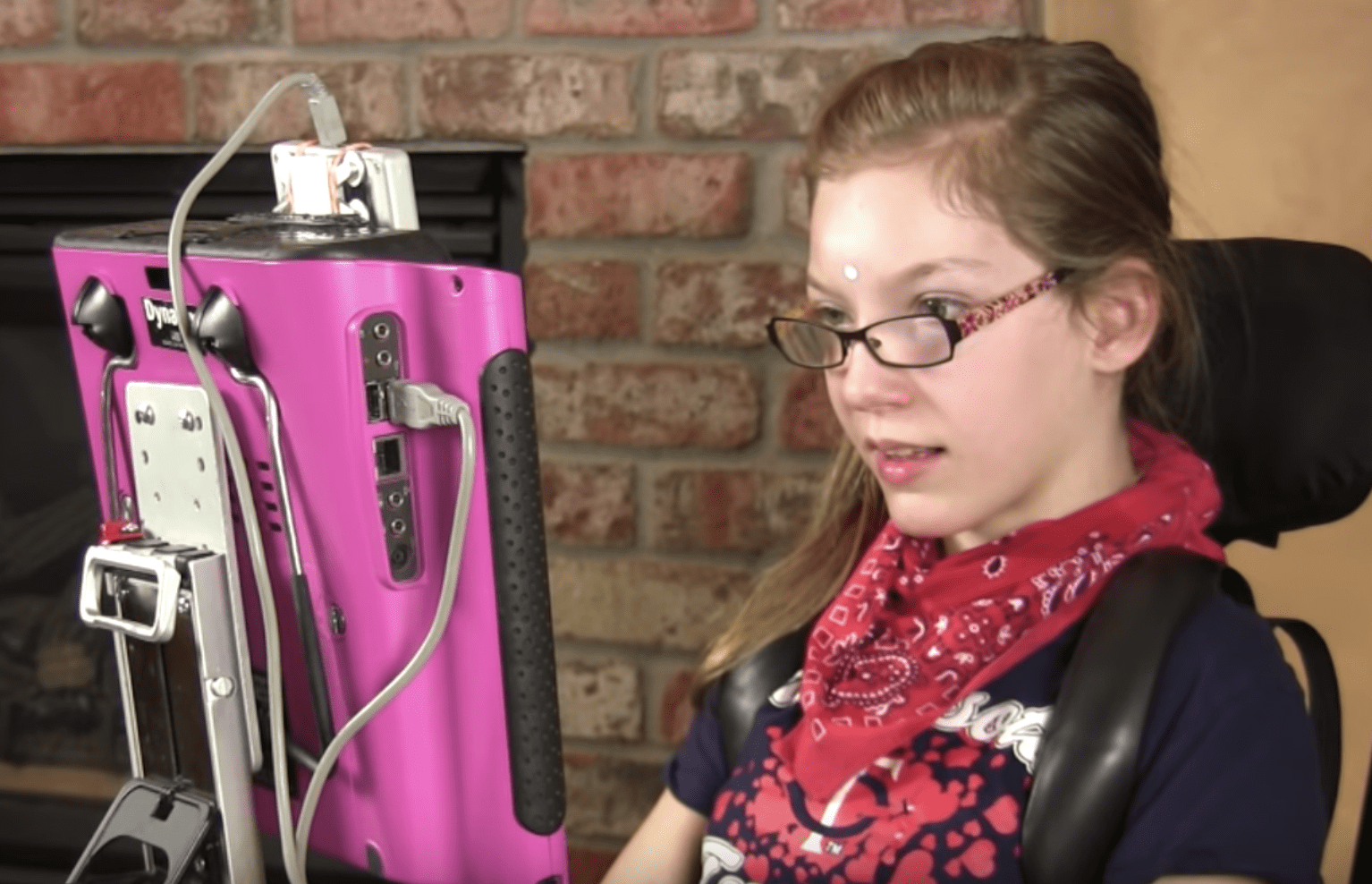
Gaze tracking (or gaze interaction) works in a similar manner but instead of the user wearing a reflective dot on their head, a camera captures the movement of the users eyes. This works in conjunction with an infrared light to illuminate the eyes while a camera captures the reflection off the retina and the cornea (referred to as “red-eye” and “the glint” respectively). These points are used to build a 3D model of the users eyes to determine where the users eyes are looking (the gaze point) and where the users eyes are in space relative to the computer (track box). Similar to head tracking technology, gaze tracking is lightweight and powerful for people with restricted body movement. Gaze tracking is even more accessible that head tracking in that it can be used by individuals who are unable to move their head or neck. However, gaze tracking can also run into compatibility issues, and is expensive technology.

2. Head/Chin/Mouth Pointers
Head pointers are made up of an adjustable headband with a rod extension, to which a stylus can be attached. These are primarily used by people with very limited use of their hands/arms. The user moves their head to point and operate their keyboard or touchscreen.

Some consider headpointers with forehead protrusions to be less accurate and more difficult to use than mouth pointers or chin pointers, as the placement of the stylus at the top of one’s eye line makes it difficult or even uncomfortable to see the screen.
A benefit of the head pointer as opposed to head-tracking devices is that they are agnostic to the device they operate and don’t require software to be operational. They also don’t use any power and are relatively cheap. However, they are quite bulky and can be uncomfortable, and are more cumbersome to use than head or gaze tracking technology.
3. Single Switch Entry Devices (Adaptive Switches)
Single switch entry devices are pieces of hardware which take a signal from a switch to control an on screen keyboard or other assistive software. In much the same way that the way the left click of a mouse works, the switch enables the user to ‘click’ an option on the screen while a cursor automatically moves across all available options or focus points on a screen.
There are a multitude of single switch entry devices, each designed to suit the specific needs of their user. A handful of them are:
Jelly Bean Switch
Jelly bean switches provide users with a target area of about 5cm in circumference. These switches click when pressed to provide auditory and tactile feedback. Jelly bean switches are somewhat affordable, retailing for around $65USD.

Sip and Puff
A sip and puff is a switch which the user holds in their mouth (like a straw). A gentle sip or puff of air into a pneumatic tube sends air flowing one of two directions through a sensor. The sensor detects the flow of air and sends a signal to the computer or device. Sip and puff devices are great for users with very limited mobility and are less physically taxing than other input devices. Sip and Puff’s retail for around $300, making them one of the more expensive switch entry devices.

String switch
String switches are designed to be operated by the pull of a string. By pulling the string an signal is sent from the switch to the device being used. The string switch is lightweight and can be readily used by people with limited hand/finger control or strength.

Pillow switch
A pillow switch provides a soft surface to activate a switch with a user’s head or cheek. They can be mounted to a user’s wheelchair and provide auditory and tactile feedback. Although I’ve never used a pillow switch personally, I would imagine this switch to cause discomfort after extended use from the repetitive head/neck movement. Aside from that, the large target area means users with limited motor skill in their head/neck can use this switch more easily than a device that relies on steady head/neck control.

Pal Pad switches
Pal pad’s are highly sensitive pressure activated membrane switches, requiring only a slight touch to activate. You’ve almost certainly used a membrane switch or button at some point, as they are commonly found on washing machines or thin remote controls as they are water resistant and have a low profile. Pal pads are very affordable, retailing for around $40USD.
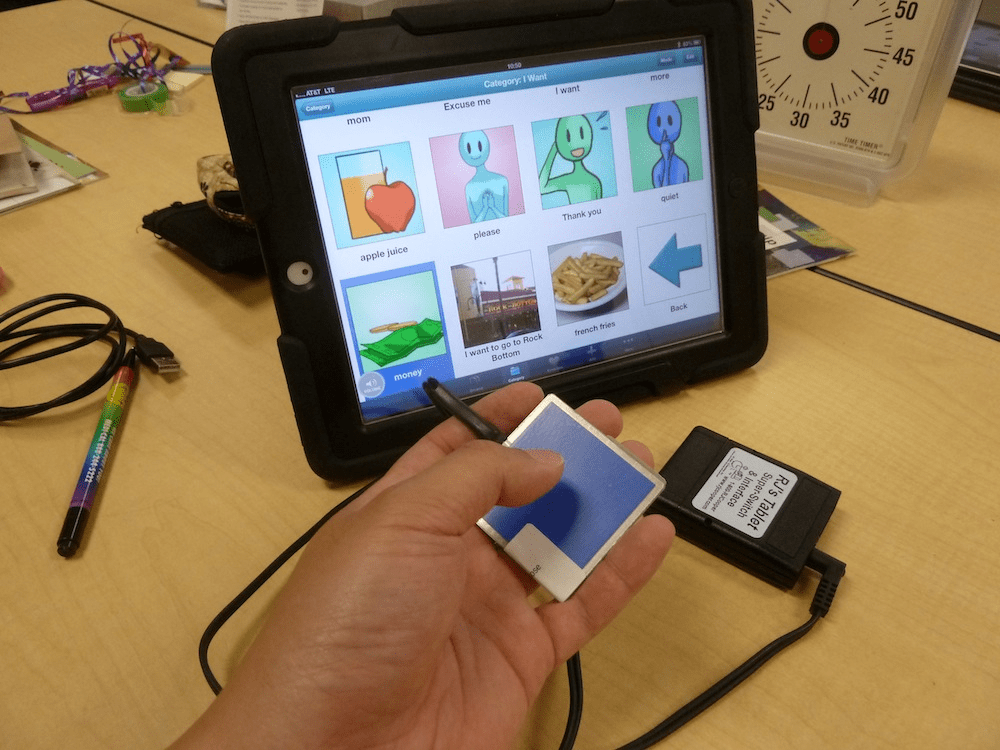
4. Keyboards and Keyboard Modifications
Changing the design of a keyboard so it is more accessible for a range of users has the major benefit that no additional pieces of software need to be installed on the users machine to improve accessibility. Instead, the keyboard is plugged in through a USB port and the relevant drivers are installed (if necessary).
Big keyboard
A big keyboard does exactly what it says on the tin. They have larger keys for a bigger target area and more visible letters. This makes it great for users with motor difficulties and vision impairment.

orbiTouch keyless keyboard
This keyboard is really cool. It’s a fascinating and effective overhaul of “keyed” keyboards. The orbiTouch is operated by sliding two large domes around a set of two circle pads to type individual letters. In the example below, moving the right dome to the left indicates you want to select a ‘green’ letter, and moving the left dome to the left indicates you are selecting either A, B, D, D or E. Each letter has a different corresponding color. As A is the green letter in this instance, the letter ‘A’ will be typed.
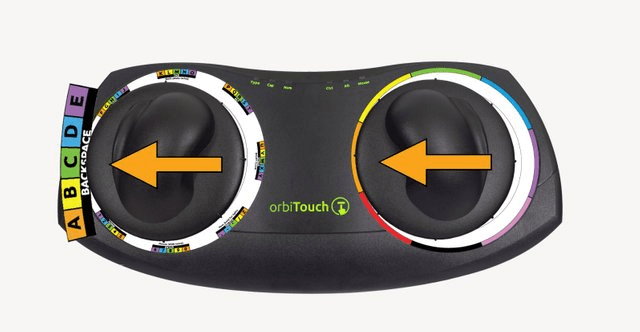
The orbiTouch has obvious accessibility benefits but also does not compromise heavily on efficiency unlike other accessible hardware. According to orbiTouch, on average, users reach typing speeds of 20-30 wpm after 15 hours of use.
Here it is in action:

Keyguards
A keyguard is a plastic or metal cover that fits a specific keyboard. The user presses the keys through the holes in the top of the keyguard. The guard prevents someone with limited motor control from accidentally hitting keys they did not mean to press. It also allows the user to rest their hands on the top of the keyboard without pressing any of the keys. Keyguards do slow down typing speeds as the angle at which the key can be pressed is restricted.

Slide board
Slide boards are comprised of a piece of wood, metal or plastic that slides back and forth along a set of tracks over a keyboard, or touch device. Slide boards allow the user to rest their hand and leverage their forearm movement for the fine motor operation of their device. This is great for individuals with unsteady hand or arm control, and limited dexterity. Slide boards are also a simple design and can be constructed pretty easily as a DIY project.
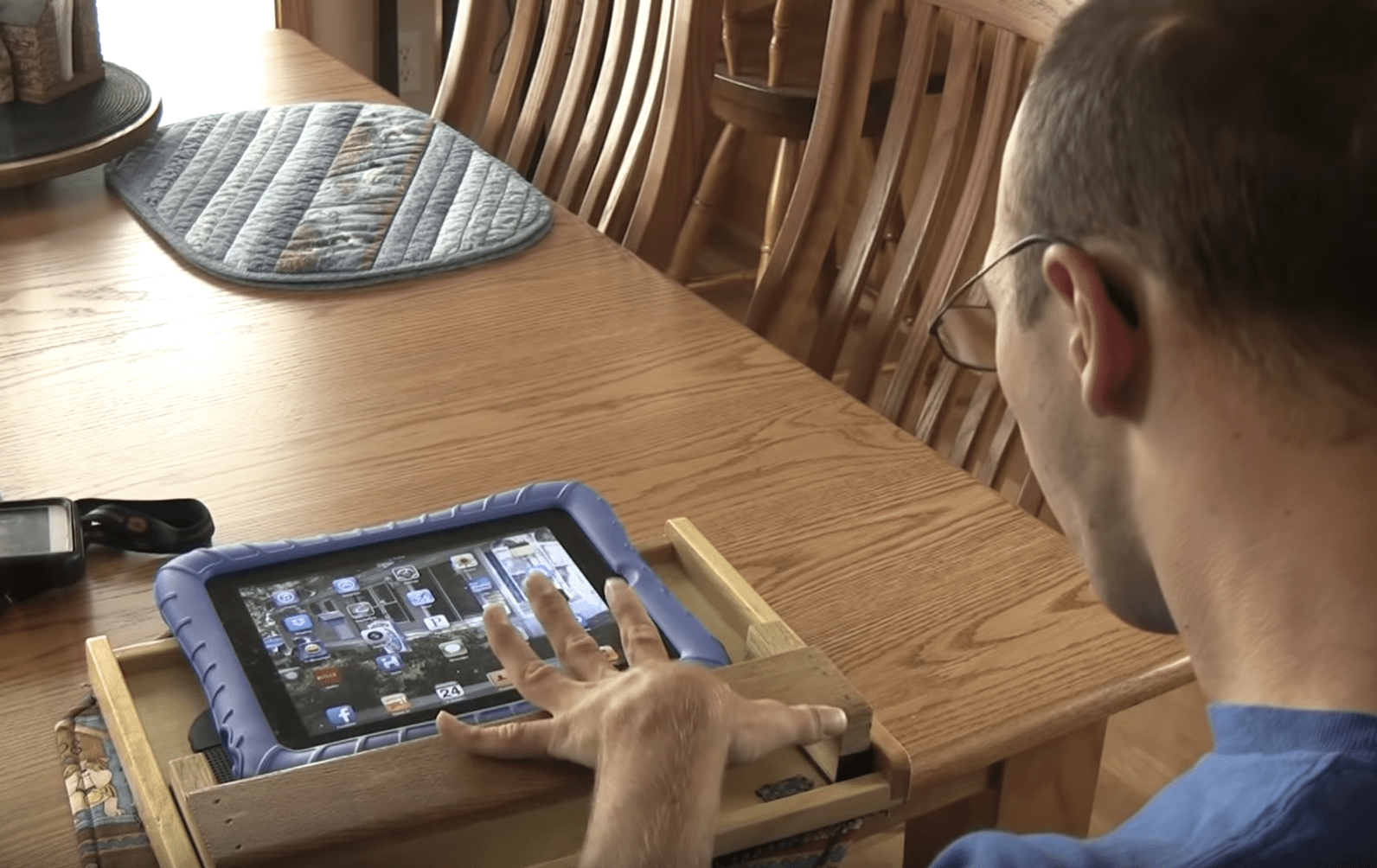
5. Mice (Mouses? Meece?!)
Much like keyboards, accessible mice have the benefit of working out of the box with most laptops and PCs.
BigTrack trackball
The BigTrack trackball mouse has an oversized trackball which is moved left, right, back and forth with a user’s hand, arm or foot. It requires less fine motor skills to be operated and has large left and right click buttons.

Thumb mouse
A thumb mouse is an alternative mouse with a sensitive analogue joystick. It allows for control of the users device with minimal movement of the thumb or fingers. They can also have additional buttons that can be personalised to meet a users specific needs.

Designing for assistive hardware
When we talk about accessibility within the context of web development oftentimes the conversation is centered around screen reader accessibility. I don’t want to minimise the importance of screen reader accessibility, but there are other factions of our users who also need to be on our minds when we’re building accessible interfaces. Many of them use hardware listed above, as well as other accessible input devices. So, some points we might want to consider to build truly ability agnostic interfaces are:
- Large target points - are our buttons large enough or is there enough padding around them if a user has limited accuracy when clicking or interacting with the interface? Should text links be bigger? Are form elements large enough?
- Minimising the number of interactions to complete a task - how can we reduce the number of input or click events required to complete the task at hand?
- Effective use of form elements - can this form input use a radio button, checkbox or dropdown instead of a text input? If we need a text input, can we incorporate an autocomplete feature?
- Semantic HTML for proper focus/tabbing - are all necessary elements on the page tabbable? Does their index order make sense?
I think the most important point to take away from this is that assistive technology (while it’s great for making unusable technology usable) can be cumbersome and inefficient. And as developers we can improve the experience a user of assistive hardware has on our site by asking some pretty simple questions of ourselves, our designers and UX engineers.
Thanks for dropping by. Iʼm a web developer from Sydney, Australia. I hope whatʼs written here has either taught you something, given you some inspiration or provided you with a bit of entertainment.
Feel free to connect with me on LinkedIn.